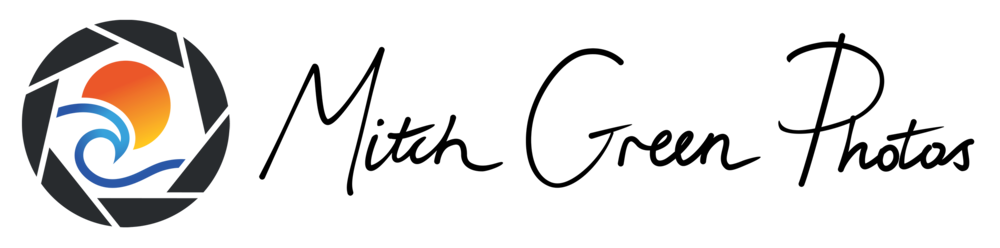I’ve written before how there is no one-size-fits-all approach when it comes to landscape photography post-processing. Yet despite each image being unique and deserving of tailored edits, there is a general series of steps and adjustments across most of my landscape images.
I developed this guide to share my processing workflow and, perhaps more importantly, the considerations behind each step in that workflow. It’s not a prescriptive recipe to follow verbatim, but a series of considerations when approaching each image to edit. I encourage you to use your judgment to evaluate each step to realise your own creative vision.
Post-Processing Workflow
1) Global Exposure and Contrast
First things first, check to see if your subjects are correctly exposed. You don’t always need an evenly-distributed histogram (high-key images are right-weighted while low-key images will be left-weighted), but do take a moment to review if the exposure aligns with the story/mood you intend to convey.
You may wish to either increase or reduce contrast, depending on the lighting.
For backlit sunsets, often we’ll seek to expand the dynamic range—and reduce the overall contrast—through lowering the highlights and raising the shadows (or exposure blending).
Whereas when shooting evenly lit scenes, our raw images can be flat and lacking punch. Here the histogram is clustered together and so contrast needs to be increased.
Rather than using the single contrast slider, I prefer to use the white and black sliders separately to fine-tune contrast at the high and low ends.
2) Global Colour
Surprisingly undervalued, the white balance of an image can have a drastic impact on how your final image is perceived. Take a moment to experiment with the temperature and tint sliders and then observe the effect.
Does the sunrise sky need more warmth?
Could the forest scene be made more lush and green?
3) Reducing Distractions
Distractions steal attention away from your subject, often taking three forms: light, colour and objects.
Particularly in the periphery (as these distractions will draw the viewer out of the image), search the border of your frame for stray branches, clashing yellow seaweed or bright patches of sky.
In terms of mitigating these distractions, use cloning/healing as a last resort. Instead, consider darkening bright areas with a range/luminosity mask, or lowering the saturation of clashing colours.
When it comes to distracting objects, consider cropping in, warping the image edge, or lowering the luminosity with a brush to help eliminate them.
4) Midtones
A not-so-secret tip to help give your landscape images an extra punch is to boost the contrast in the midtones. This helps to boost depth and details across the image without crushing the blacks or blowing out the whites.
In Lightroom, use a range mask to exclude the blacks and whites and then raise the contrast.
Or, in Photoshop, through a midtones luminosity mask use a curves layer to apply a gentle s-curve.
5) Local Colour & Light
Once the image has been globally edited (and looking around 60-70% complete), it’s time to review each of the smaller elements that build up to the entire image.
Potential questions to ask: Is the seascape water cool enough? Are the foreground ferns too bright or too dark? Do the hues in the vibrant sky need to be reined in?
When making local adjustments, subtlety is key. Often, a combination of low-opacity brushes and luminosity masks work well together in slowly building up the strength of these tweaks.
6) Let it Be
This is the hardest, simplest, yet most impactful step of my entire workflow.
It’s exciting to edit and share a glorious sunrise image on the same day we experienced it. Yet in our rush to get the image out it can be full of blunders. Reflecting on a published image days later, we may be disappointed that the colours aren’t quite right, or that the exposure blend in our sky is a little off.
While you don’t need to wait weeks to share an image, I’d recommend you at least sleep on it after making the initial edit. Not only will you view the scene with fresh eyes to review distractions, but often the creative part of our mind will work away in the background, discovering new opportunities to refine the image further.
7) Directing Attention
Once we’re pleased with the overall tones and luminosity, it’s time to be a little more creative and guide the viewer’s attention as they process the image.
This can take the form of burning away (darkening) the distracting undergrowth in a waterfall scene, or dodging (brightening) with warm light on coastal rocks that catch the morning sun.
Consider how the image will be processed visually. Perhaps it could benefit from a vignette to darken the periphery, or brighter subjects to draw more attention to them.
8) Finishing Touches
When it comes to effects and filters, apply with purpose.
You may selectively apply the Orton Effect to help make the forest highlights glow, or consider a low-opacity gaussian blur over the ocean to bring less attention to the crunchy waves in the distance.
Less is more.
Likewise, when sharpening for the web, do so with intent. Yes, it can be great to enhance the detail in the foreground rocks, but might you exclude the background clouds from the sharpening?
Final Thoughts
I hope my above workflow outline offers some considerations as you progress through your own images. Take a moment to consider why you might dodge the flowing water or apply an oval vignette around the scene—don’t apply these edits blindly simply because you saw a processing tips video or article (like this one).
Some images might only suit a handful of discrete processing steps, while complicated exposure blends with focus-stacking will undoubtedly require more than the eight explored here. Each image is different and presents its own unique challenges and opportunities when it comes to processing—that’s half the fun!